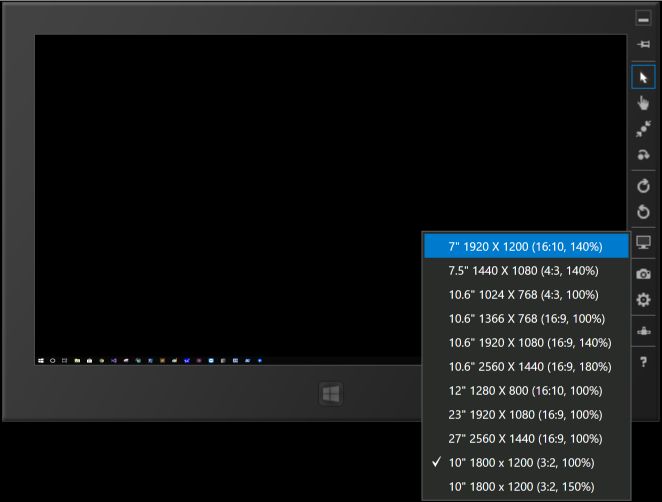Microsoft.Windows.Simulatorの解像度を変更する
By on Feb 21, 2019
Microsoft.Windows.Simulatorの解像度を変更する
解像度情報を追加
- 「C:\Program Files (x86)\Common Files\microsoft shared\Windows Simulator\15.0\HardwareConfigurations\HardwareConfigurations.xml」を下記のように編集する(存在しない場合は、作成する)
Windowsを再起動する
<?xml version="1.0" encoding="UTF-8"?> <ArrayOfHardwareConfiguration xmlns:xsd="htかいぞうかかおkaiいdtp://www.w3.org/2001/XMLSchema" xmlns:xsi="http://www.w3.org/2001/XMLSchema-instance"> <HardwareConfiguration> <Name>Surface Go</Name> <DisplayName>10" 1800 x 1200 (3:2, 100%)</DisplayName> <Resolution> <Height>1200</Height> <Width>1800</Width> </Resolution> <DeviceSize>10</DeviceSize> <DeviceScaleFactor>100</DeviceScaleFactor> </HardwareConfiguration> <HardwareConfiguration> <Name>Surface Go</Name> <DisplayName>10" 1800 x 1200 (3:2, 150%)</DisplayName> <Resolution> <Height>1200</Height> <Width>1800</Width> </Resolution> <DeviceSize>10</DeviceSize> <DeviceScaleFactor>150</DeviceScaleFactor> </HardwareConfiguration> <!-- <HardwareConfiguration> <Name>12-2160x1440</Name> <DisplayName>12" 2160 x 1440 (3:2, 140%)</DisplayName> <Resolution> <Height>1440</Height> <Width>2160</Width> </Resolution> <DeviceSize>12</DeviceSize> <DeviceScaleFactor>140</DeviceScaleFactor> </HardwareConfiguration> --> </ArrayOfHardwareConfiguration>
動作確認